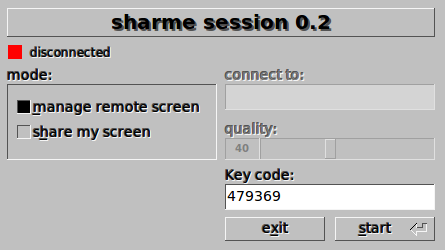sharme - user
First, there is no need to install it, it will simply run.
This is what it will look like:
Supose that you want to support remote user Bob. Both ends will start the app. Then make sure that both you and Bob have the same key code. One of you need to pass to the other the key. The key used can be the randonly generated or what ever you want. This key code is used to encrypt/decrypt all communications. You will then hit "start" button and tell Bob to select "share my screen" option, then fill the text field "connect to" with your IP and finally, Bob will hit "start" button.
For now Bob must be able to reach to you directly, so you cannot be behind routers, firewalls. In the future I'm planning to have the alternative of sharme talks HTTP(S) and have a server, that you will need to setup, to relay the communication between both ends.
Other option is if you are a Windows Active Directory administrator and need to support one of your users, you can do in a windows box command prompt, for eg:
> cd to_where_is_sharme
> psexec.exe \\<remotepc_ip_or_name> -cf -h -i -u domain\administrator sharme.exe -se <your_ip> -q 40 -key 123
Command line usage is only supported for the client end - the one that will be sharing the desktop. type sharme -h for help.